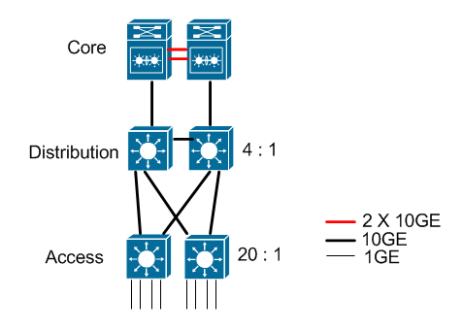it provides a new mechanism for communicating power capability and requirements using the 802.1ab Link Layer Discovery Protocol (LLDP). This protocol addition allows PoE+ switches to deliver power more efficiently and thereby provide power to more devices for a given power supply capacity. The new standard is going to be a superset of the 802.3af because it provides all
the same functionality, and more. The table below shows the capabilities of 802.3af versus 802.3at.
In order for 802.3at to provide higher power, Class D (Cat5e) or better cables are required. 802.3at also increases the minimum output voltage of the Power Source Equipment (PSE) from 44 volts to 50 volts. For this reason, you may note that ProCurve PoE+ devices use a 54 volt power supply.
Note:
The detection and classification functions ensure that if two PoE sources are attached together, power will not be improperly applied.
Here are some reasons why you might want to do this:
■ Simplifies installation and saves space - only one set of wires to bring to your appliance.
■ Saves time and money - there is no need to pay for additional electrical power runs or to delay your installation schedule to make them.
■ Minimal disruption to the workplace - the appliance can be easily moved, to wherever you can lay a LAN cable.
■ Safer - no AC voltages need to be added for additional network devices.
■ As well as the data transfer to and from the appliance, you can use SNMP network management infrastructure to monitor and control the appliances.
■ Appliances can be shut down or reset remotely - no need for a reset button or power switch.
■ When implementing wireless LAN systems it simplifies the radio frequency (RF) survey task, as the access point can easily be moved and wired in.
Power Through the Cable:
A standard CAT5 Ethernet cable has four twisted pairs. Only two of these pairs are used for 10Base-T and 100Base-TX data; all four are used for 1000Base-T data. The specification allows two options for using these cables for power:
■ The spare pairs are used. The pair on pins 4 and 5 are connected together and form the positive supply, and the pair on pins 7 and 8 are connected and form the negative supply.
■ The data pairs are used. Since Ethernet pairs are transformer coupled at each end, it is possible to apply DC power to the center tap of the isolation transformer without upsetting the data transfer. In this mode of operation the pair on pins 1 and 2 and the pair on pins 3 and 6 can be of either polarity.


The 802.3af standard does not allow both pairs (spare and data) to be used - a choice must be made. The Power Sourcing Equipment (PSE) applies power to either set of wires. HP ProCurve Networking switches, as a PSE, supply PoE power over the “data pair” or, pins 1 and 2, and the pair on pins 3 and 6. The Powered Device (PD) must be able to accept power from both options
because mid-span equipment must (according to the specification) supply power over the “spare pair” or pins 4 and 5, and the pair on pins 7 and 8.
An obvious requirement of the specification is to prevent damage to existing Ethernet equipment. A discovery process, run from the PSE, examines the Ethernet cables, looking for devices that comply with the specification. It does this by applying a small current-limited voltage to the cable and checks for the presence of a 25k ohm resistor in the remote device. Only if the resistor is present, will the full wattage be applied, but this is still current-limited to
prevent damage to cables and equipment in fault conditions.Once discovered, a different voltage is applied, and based upon the current drawn, the class of device can be determined. This indicates how much power is to be drawn. The 802.3at standard provides both a physical classification and a logical classification, which is even more precise. The PD must continue to draw a minimum current. If it does not (for example, when the device is unplugged) then the PSE removes the power and the discovery process begins again.
General Considerations
The following is an example list of considerations during the planning phase no matter which series of switches are being installed:
■ How many devices need PoE power?
■ What devices will need PoE power?
■ How much power will each device require, in watts?
■ What is the total of all their wattages?
■ Will the devices be connected to a 2910al, 3500yl, 5400 or to a 8200zl
switch?
■ How many ports are needed?
■ How many ports are available?
■ Are the devices to be powered by PoE power supported?
Disclaimer: http://cdn.procurve.com/training/Manuals/PoEPlannngGuide-Oct2009-59918574.pdf